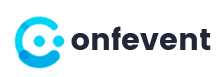Confevent
Plugins
The plugins used in this template are described here.
Cherry Testimonials
Unveil customers' feedback on your services to look more reliable to prospects. This easy-to-use Cherry Testomonials plugin will let you add testimonials to any post and page of your site via shortcodes. With Cherry Testimonials, you can prove your testimonials aren't fake and were written by real people. Besides the testimonial itself, it's possible to reveal a lot of details about its author. They include his name, photo, email, company he works in, his position, and link to the site of that company or his personal blog. Note that you can hide the email, position, company's name, and photo, if a customer doesn't want you to reveal any of that data.
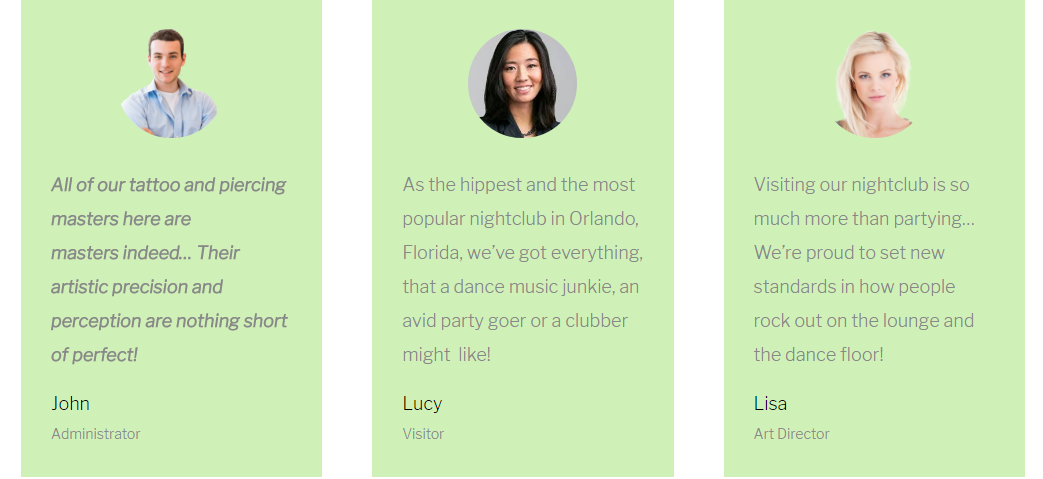
Adding New Testimonials
To add a new testimonial, find "Testimonials" tab in the WordPress sidebar and press "Add New" button.
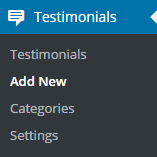
Power Builder
Power builder is a brand new drag and drop page builder from TemplateMonster. It allows even non developers to build top-quality and fully functional sites for any kind of business.

Power Builder Integrator
Power Builder Integrator is specially designed to help users integrate 3d party plugins into the Content Builder.

TM Timeline
TM Timeline plugin allows to showcase the most important events of your business in a chronological order, which can be a great addition to your ‘About’ page. Tell your visitors the history of your company, and show the turning points you experienced along the way. The plugin has a simple interface and lets you build your timelines quickly.
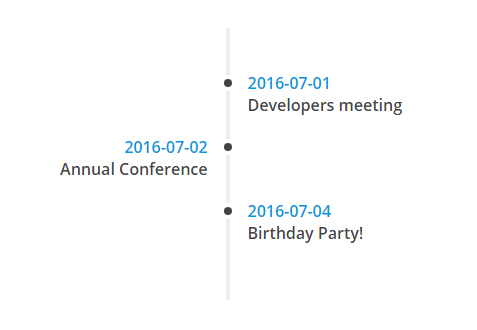
Creating a timeline
In order to create a timeline follow these steps:
Navigate to the “TM Timeline” -> “Add New” page in the left column of WordPress Dashboard.
Create event posts. Specify the “Timeline Date” option for each of them.
Create a tag and assign it to the event posts. List of all event posts is available on “TM Timeline” -> “Posts” page.
Navigate to “TM Timeline” -> “Settings” page, fill in required options and hit the “Generate Shortcode” button.
Copy the generated shortcode to your page or post.